#
Browser Extension Wallet
Download here.
To begin, simply add the extension to your browser. Once installed, you can start using your wallet with ease.
Info
Make sure you are downloading the extension from the official source to avoid any security risks.
#
First Screen
After installation, you will be welcomed by the initial screen as shown below:
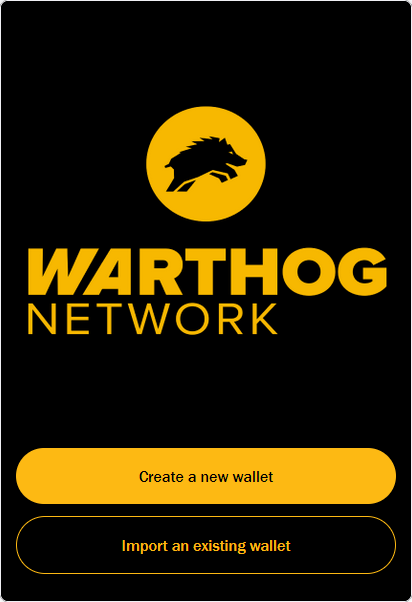
This screen provides the option to either create a new wallet or import an existing one.
Tip: Ensure that your browser’s security settings allow the extension to function properly.
#
Wallet Creation or Importation
#
Create or Import Your Wallet
You have two options to start using the wallet:
- Create a new wallet.
- Import an existing wallet using a mnemonic phrase.
Once created or imported, the wallet will be saved and visible in the list below.
Warning
When creating a new wallet, make sure to securely store your mnemonic phrase or private key. Losing it will result in the permanent loss of access to your wallet.
Note: If you choose to import an existing wallet, verify the mnemonic is correct to avoid errors.
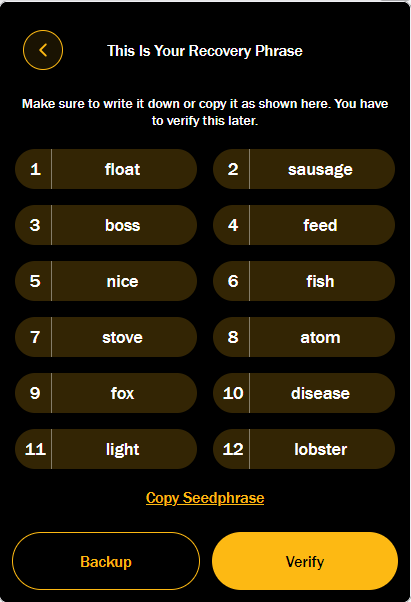
#
Set Your Password
Choose a strong password to secure your wallet. This password will be required whenever you log in or perform sensitive operations.
Tip: Use a mix of upper and lowercase letters, numbers, and symbols for a stronger password.
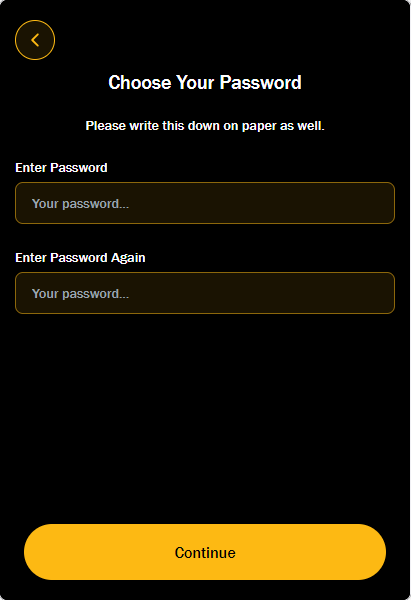
Warning
Never share your wallet password with anyone. If someone gains access to your password, they can access your wallet and funds.
#
Home Interface
This is the main interface of your wallet, where you can navigate through all available features. You can view your wallet address, account balance, and initiate transactions.
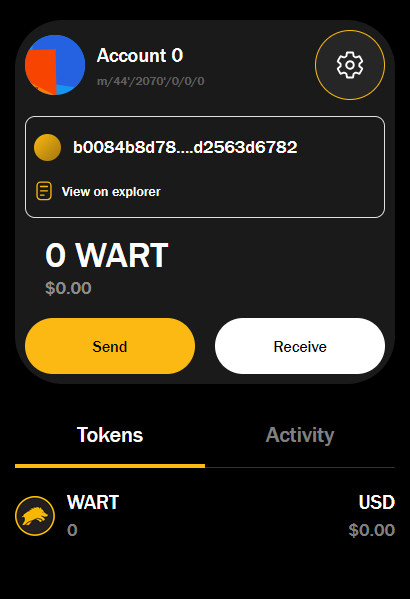
Note: This page provides quick access to your wallet's main functionalities. Make sure to keep this page secure, especially if you're in a public space.
#
Transactions
#
Sending Funds
In the Send tab, you can create transactions by entering the recipient's address and the amount you wish to send.
Warning
Always double-check the recipient’s address before sending funds. Transactions on the blockchain are irreversible.
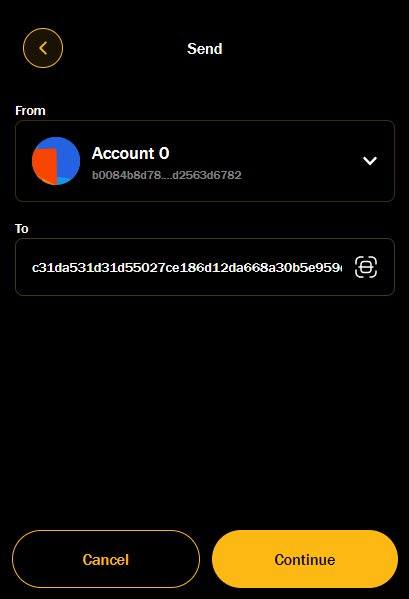
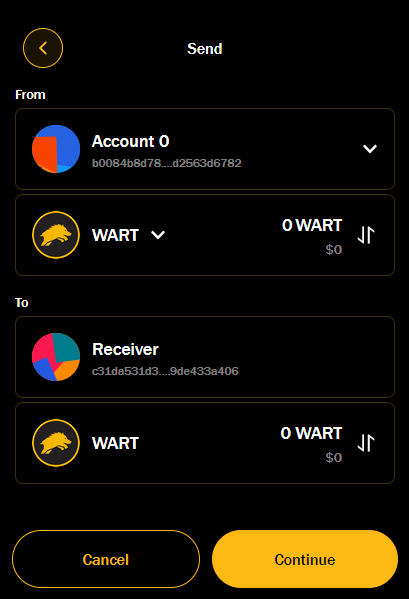
#
Receiving Funds
In the Receive tab, your wallet's receiving address will be displayed for incoming funds.
Tip: You can share this address with others to receive funds into your wallet.
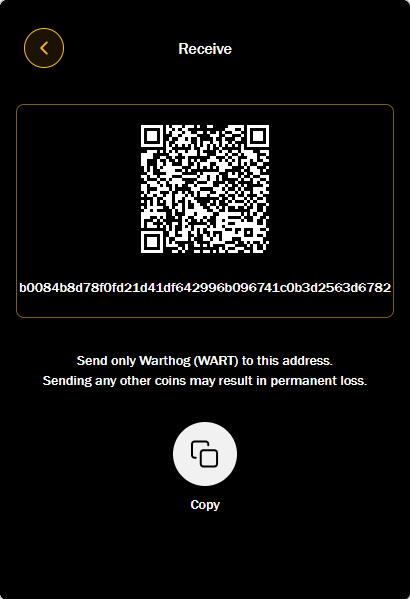
#
Account Details
#
Account Information
In the Account Detail tab, you can view your account’s name, address, and private key.
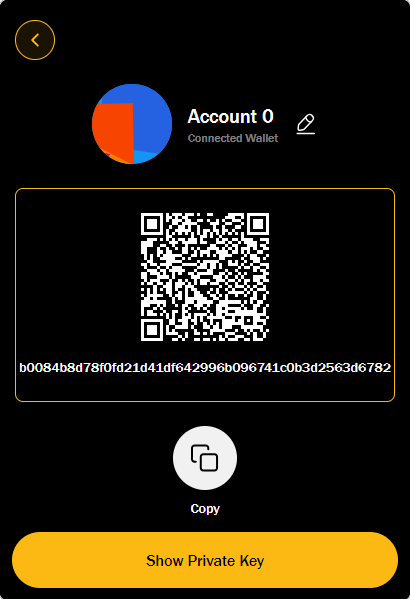
Info
The private key is extremely sensitive. Never share it with anyone and store it securely. If someone else gains access to your private key, they will have full control over your funds.
#
Security and Management
#
Viewing Your Private Key
To view your wallet's private key, go to the Show Private Key tab. Never share your private key with anyone, as it provides full access to your account.
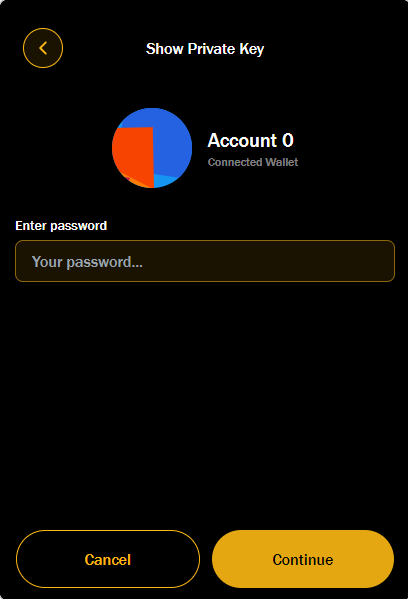
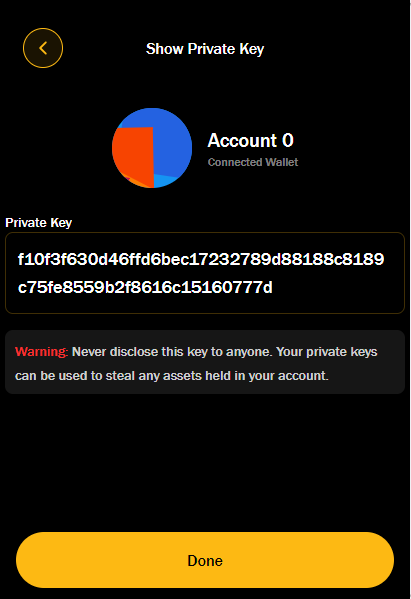
Warning
Exposing your private key could result in losing all your funds. Be extremely cautious and consider offline storage methods.
#
Managing Your Account
In the Manage Account tab, you can add accounts with a custom name or a default name.
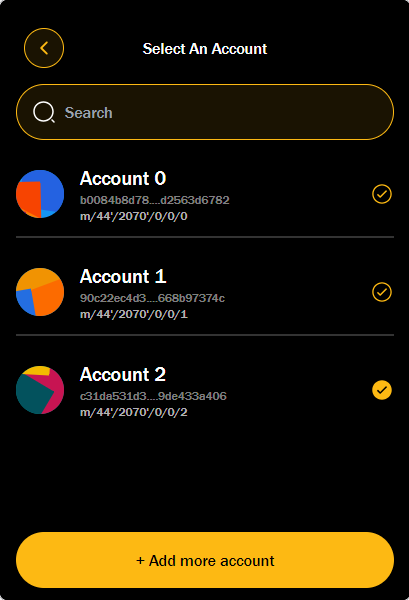
#
Node Management
The Manage Node tab lets you select or add nodes with a name and address for connecting to the blockchain network. Nodes allow you to interact with the blockchain and validate transactions.
Tip: Ensure that you are connecting to a reliable and secure node to prevent any potential disruptions in your service.
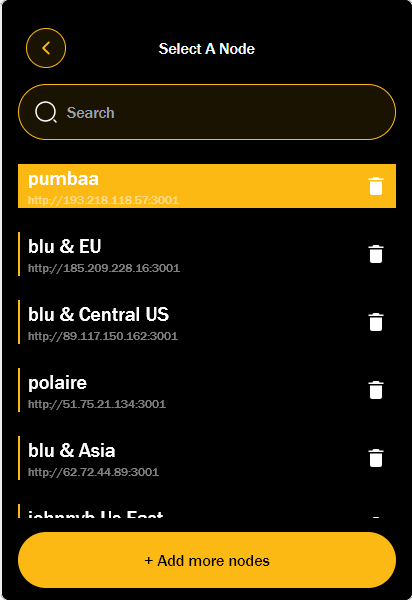
#
Locking Your Wallet
Use the Lock Screen feature to secure your wallet when you are not using it. Locking your wallet prevents unauthorized access and ensures the safety of your funds.
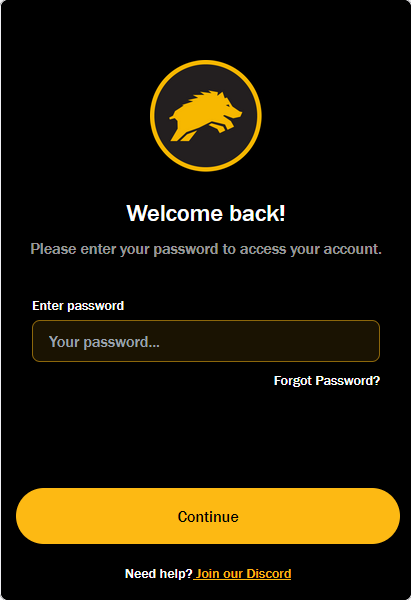
Warning
Always lock your wallet when it’s not in use to prevent unauthorized access, especially when using public or shared computers.
#
Final Thoughts
#
Security First
Always ensure the security of your wallet and private information.
- Back up your mnemonic phrase in multiple secure locations.
- Never share your mnemonic phrase or password with anyone.
- Use strong passwords and enable additional security features like two-factor authentication if available.
#
Customer Support
If you encounter any issues or have any questions, please ask in the warthog discord.
